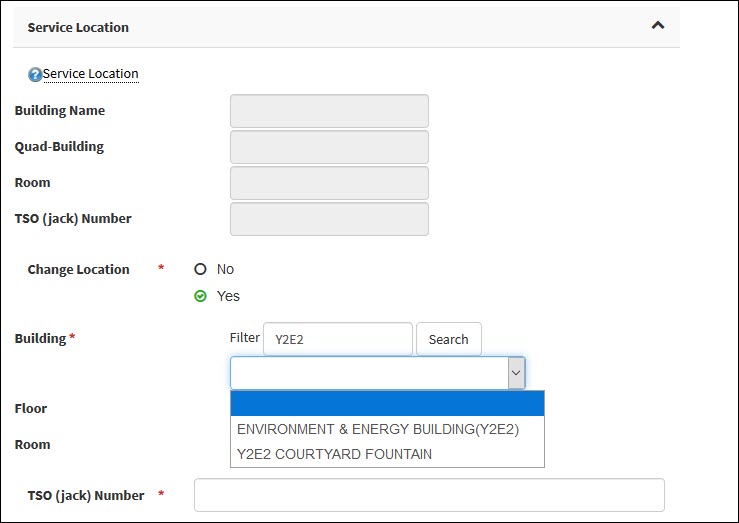This page includes commonly asked questions, such ast how to view billing details for University IT charges and how to submit requests for University IT services via OrderIT.
Recommended browsers
See Browser Recommendations for a list of supported browsers.
Billing dates
The billing cycle is the first through the last day of the month. The billing reports are made available around the 7th after the last completed month. For more information, refer to How to Run Service Billing Reports Using BI or How to View Billing Details Using UIT Billing Dashboard.
Questions about charges
Submit a help ticket for questions regarding your University IT bill. Complete all required fields in the ticket form and provide any other information that will help UIT staff to understand the issue.
Change billing accounts
If the PTA or Cost Center has changed for one or some of your services, complete and submit the Change form for that service to update your billing account. For more information, refer to How to Update a Billing Account.
If you need a Global PTA change, submit a help ticket. In the request, include the old and the new billing accounts.
Help with an OrderIT order form
If you can't fill out a form or submit an order because the screen is frozen, make sure that you have made a selection for each search result. When you search in the new OrderIT, the drop-down box appears empty after the search completes. Even if the search returned only one result, you must click the drop-down arrow and select the search result before you are allowed to enter any information into the form or submit the order.
To select a search result:
- After searching for the item you want to change, click the drop-down arrow in the empty unmarked field and select the search result. (The unmarked field will briefly show a "loading" message during the search.) The form becomes editable after you make your selection.
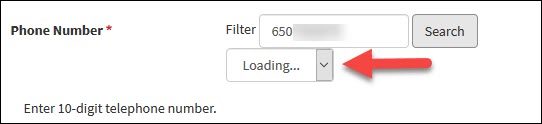
- Click the drop-down arrow in the empty unmarked field and select the search result.
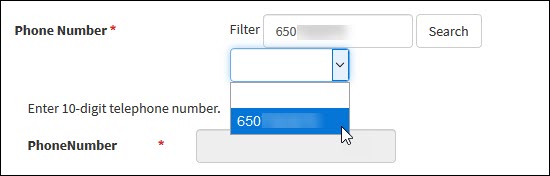
- The form is now unlocked. Enter the desired information.
Help completing a form
Need help filling out a form? In each section, hover your cursor over the text next to the blue question mark to get help text for that section of the form. Make sure to hover over the text next to the question mark, not over the blue question mark itself.
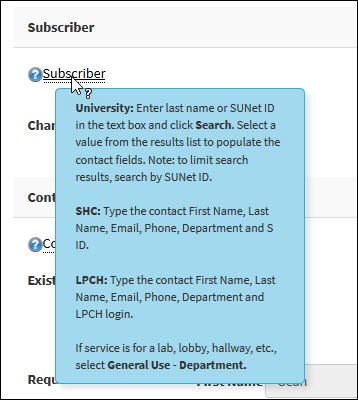
Select the correct quad and building service location
When your order requires a service location, the form will prompt you to search by building name or by quad and building.
You can enter a partial or the full building name in the search field and then choose the building from the search result. For example, the building "Environment & Energy Building (Y2E2)" can be found by searching for "Energy" or "Y2E2." Alternatively, you can search by quad and building. For example, a search for "14-200" results in the building "Forsythe Hall." No matter which search method you use, you must select the search result from the drop-down list, even if the search returns only one quad-building combination.